2.5 Ways to further improve AI preformance :, and reduce lag. |

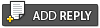 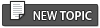 |
2.5 Ways to further improve AI preformance :, and reduce lag. |
 7 Jan 2017, 15:01 7 Jan 2017, 15:01
Post
#1
|
|
 AI Coding Expert  Group: Dev. Team Posts: 1846 Joined: 9 May 2014 From: Poland Member No.: 10450 |
Method 1 : Disabling Folder Property Indexing
The steps to do this is the following : 1/ Go to your MAIN Command And Conquer Generals Zerohour Folder where you installed Rise of The Reds. 2/ Don't go inside the Main Folder, but rather just select it. 3/ Right Click on the folder then go to Properties. 4/ Go To advanced. 5/ Uncheck " Allow Files in This Folder to have contents indexed in addition to file properties " 6/ Press okay. Method 2 : CPU prioritization Be warned, I am not 100% sure whether this is a valid method to further increase preformance but it's there if you wanna do it. 1/ Run Rise of The Reds. 2/ Open Task Manager. 3/ Click on "Further Details" 4/ Now you should have more toolbar options on top, from there go to "Details" 5/ Search for general.exe , click on it then. 6/ Right click on it, and then drag your cursor to "Set Priority" 7/ Change Priority from Normal to High. Method 2.5 : Removing Junk Files Incase you like to edit the game as well, in particular maps / scripts, or just for checking , 1/ Go to The Comamnd And Conquer Generals Zerohour Document File 2/ Delete a file named "_tmpChunk.dat" Bonus : Installing Gentools and setting FPS Limit to 480 makes the game look smoother and less stutery though it sometimes work, sometimes not. This post has been edited by Mizo: 7 Jan 2017, 15:02 --------------------  Not a Rusty Spoon........The_Hunter uses a goddamn wooden spoon on his AI Scripters.... |
|
|
|
 7 Jan 2017, 17:00 7 Jan 2017, 17:00
Post
#2
|
|
 Group: Members Posts: 800 Joined: 29 April 2015 From: Russia, Kaliningrad Member No.: 11210 |
Method 1 : Disabling Folder Property Indexing The steps to do this is the following : 1/ Go to your MAIN Command And Conquer Generals Zerohour Folder where you installed Rise of The Reds. 2/ Don't go inside the Main Folder, but rather just select it. 3/ Right Click on the folder then go to Properties. 4/ Go To advanced. 5/ Uncheck " Allow Files in This Folder to have contents indexed in addition to file properties " 6/ Press okay. Method 2 : CPU prioritization Be warned, I am not 100% sure whether this is a valid method to further increase preformance but it's there if you wanna do it. 1/ Run Rise of The Reds. 2/ Open Task Manager. 3/ Click on "Further Details" 4/ Now you should have more toolbar options on top, from there go to "Details" 5/ Search for general.exe , click on it then. 6/ Right click on it, and then drag your cursor to "Set Priority" 7/ Change Priority from Normal to High. Method 2.5 : Removing Junk Files Incase you like to edit the game as well, in particular maps / scripts, or just for checking , 1/ Go to The Comamnd And Conquer Generals Zerohour Document File 2/ Delete a file named "_tmpChunk.dat" Bonus : Installing Gentools and setting FPS Limit to 480 makes the game look smoother and less stutery though it sometimes work, sometimes not. Method 1 is good because indexing slow your PC in some moments even if you have top CPU GPU. Your hard disk maybe busy and slow every game. Helped for me a bit. At least my late games became more smoother even vs people (not ai). Also to addition to this method I can recomend to disable windows telemetry task from taskmanager which can freeze your game in important moments.Method 2 can be usefull if your have high Mhz on your cpu core because sage use only one core even if you have 8 cores server cpu. |
|
|
|
 7 Jan 2017, 17:16 7 Jan 2017, 17:16
Post
#3
|
|
  Group: Members Posts: 172 Joined: 28 November 2016 Member No.: 13346 |
Method 2 : CPU prioritization Be warned, I am not 100% sure whether this is a valid method to further increase preformance but it's there if you wanna do it. 1/ Run Rise of The Reds. 2/ Open Task Manager. 3/ Click on "Further Details" 4/ Now you should have more toolbar options on top, from there go to "Details" 5/ Search for general.exe , click on it then. 6/ Right click on it, and then drag your cursor to "Set Priority" 7/ Change Priority from Normal to High. Doing this, will it affect the other programs which are running on my PC parallel to the game, to have a priority below Normal? |
|
|
|
 7 Jan 2017, 17:18 7 Jan 2017, 17:18
Post
#4
|
|
 AI Coding Expert  Group: Dev. Team Posts: 1846 Joined: 9 May 2014 From: Poland Member No.: 10450 |
Changing CPU priority settings won't alter any other program no.
QUOTE Also to addition to this method I can recomend to disable windows telemetry task from taskmanager which can freeze your game in important moments. I did not know about that thanks This post has been edited by Mizo: 7 Jan 2017, 17:20 --------------------  Not a Rusty Spoon........The_Hunter uses a goddamn wooden spoon on his AI Scripters.... |
|
|
|
 7 Jan 2017, 19:42 7 Jan 2017, 19:42
Post
#5
|
|
 CHINA MAIN  Group: Donator Posts: 761 Joined: 26 September 2013 From: Switzerland-Ticino Member No.: 10145 ROTR Italian Translator |
Method 1 : Disabling Folder Property Indexing The steps to do this is the following : 1/ Go to your MAIN Command And Conquer Generals Zerohour Folder where you installed Rise of The Reds. 2/ Don't go inside the Main Folder, but rather just select it. 3/ Right Click on the folder then go to Properties. 4/ Go To advanced. 5/ Uncheck " Allow Files in This Folder to have contents indexed in addition to file properties " 6/ Press okay. Method 2 : CPU prioritization Be warned, I am not 100% sure whether this is a valid method to further increase preformance but it's there if you wanna do it. 1/ Run Rise of The Reds. 2/ Open Task Manager. 3/ Click on "Further Details" 4/ Now you should have more toolbar options on top, from there go to "Details" 5/ Search for general.exe , click on it then. 6/ Right click on it, and then drag your cursor to "Set Priority" 7/ Change Priority from Normal to High. Method 2.5 : Removing Junk Files Incase you like to edit the game as well, in particular maps / scripts, or just for checking , 1/ Go to The Comamnd And Conquer Generals Zerohour Document File 2/ Delete a file named "_tmpChunk.dat" Bonus : Installing Gentools and setting FPS Limit to 480 makes the game look smoother and less stutery though it sometimes work, sometimes not. Hei mizo first and second step can be applied to game by default ? for the final release 1.87 Its useful. i tested on my old laptop this worked -------------------- |
|
|
|
 7 Jan 2017, 19:43 7 Jan 2017, 19:43
Post
#6
|
|
 AI Coding Expert  Group: Dev. Team Posts: 1846 Joined: 9 May 2014 From: Poland Member No.: 10450 |
It cannot be applied by defualt since this is based on the base game.
--------------------  Not a Rusty Spoon........The_Hunter uses a goddamn wooden spoon on his AI Scripters.... |
|
|
|
 7 Jan 2017, 20:50 7 Jan 2017, 20:50
Post
#7
|
|
  Group: Members Posts: 172 Joined: 28 November 2016 Member No.: 13346 |
Applied the first two and voila! My 3v3 PVE crashed while playing against Russia on map tournament valley
|
|
|
|
 8 Jan 2017, 23:05 8 Jan 2017, 23:05
Post
#8
|
|
 Group: Members Posts: 374 Joined: 28 February 2014 Member No.: 10315 |
i'm surprised people didn't know these 3 tricks. %) old laptop makes one become real pro in optimizing system resources.
|
|
|
|
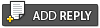 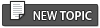 |
| Lo-Fi Version | Time is now: 20 April 2024 - 3:31 |