[RA3] A step-by-step guide to extracting sounds from Red Alert 3 |

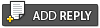 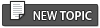 |
[RA3] A step-by-step guide to extracting sounds from Red Alert 3 |
 6 Jun 2009, 21:52 6 Jun 2009, 21:52
Post
#1
|
|
|
Kitteh  Group: Legend Posts: 590 Joined: 31 May 2009 From: Northern Ireland Member No.: 6 Projects: SWR Productions |
Hello everyone and welcome to our first featured tutorial.
First off to extract the sounds from Red Alert 3 you will need the necessary tools to do it. So hit up http://www.cncmods.net and click the Downloads section and then SDK Extras. Alternatively you can click the link here to grab the tools direct. -So save a folder on your desktop. You can call it whatever you like. -Click on "bigextract.exe" located in your "cc3tools" folder. For the sake of reference this program is called the BIG Extractor Tool. -When the BIG Extractor Tool program opens click "File" and then select "Open .BIG". -In the BIG Extractor Tool navigation window go to the directory where you have Red Alert 3 installed. -When you find the Red Alert 3 directory click on the "Data" folder and then click on the "EnglishAudio.big" to open it. This will take a few seconds to open as your system retrieves the data. -When the .big opens you will see a list of .cdata files. Click "Edit" in the BIG Extractor Tool program window and then click "Extract All". -Next you will be prompted to extract the contents of the .big to the folder you designated earlier. I used the desktop for accessibility. This extraction process will take a short while so I'd advise you not to run any programs while it is going through its motions. When it completes the process, you will receive a window saying "Extraction Complete". -Now go to your cc3tools folder once again. -Click "binview.exe". For the sake of reference this program is called the "Bin Viewer". -When the Bin Viewer program opens click "File" and then click "Open .Manifest". Using the navigation window find the folder on your desktop where you extracted the contents of the .big. -Contained within your previously saved folder you will see a subfolder named "data". Click on it. -Contained within the data subfolder you will see a file called "audio.manifest". Click on it and this will reveal a list of the sounds used by Red Alert 3. -When you want to save an audio file highlight it and select "File" and then "Save". You can then save that audio file as a .wav in the destination of your choosing. Notes: -Any file that is named "TEMP" will not save. I presume these were "temporary files" that were later removed by EALA engineers. -Saving a .wav of the same file name twice in the same folder will cause the program to freeze (very easy to do when you're using Ctrl+S/Enter and the down arrow key on the numerical keyboard.) -This guide is not compatible with the Steam version of Red Alert 3 since I am not familiar with its file structure. Good luck. -------------------- |
|
|
|
 8 Jun 2009, 21:09 8 Jun 2009, 21:09
Post
#2
|
|
  Group: Members Posts: 85 Joined: 7 June 2009 From: The Netherlands Member No.: 70 Paladin of Steel |
Quite handy, thanks Stinger
--------------------  |
|
|
|
 20 Jun 2016, 6:49 20 Jun 2016, 6:49
Post
#3
|
|
 Group: New Members Posts: 1 Joined: 20 June 2016 From: Delta, BC Member No.: 12978 |
Its really great tool and I love its features.
-------------------- |
|
|
|
 17 Jul 2017, 17:32 17 Jul 2017, 17:32
Post
#4
|
|
  Group: Members Posts: 48 Joined: 14 July 2017 From: Roma Member No.: 15601 |
#Edit
y have the tools but y can't find the Weapon sound. you know the .big file name ? c&c3\Kw please This post has been edited by Omeka88: 17 Jul 2017, 17:43 --------------------  |
|
|
|
 18 Jul 2017, 1:40 18 Jul 2017, 1:40
Post
#5
|
|
  Group: Dev. Team Posts: 1242 Joined: 26 July 2014 Member No.: 10559 |
All soundeffects such as gun SFXs, Tank movements, deploy sounds and etc. are located in GlobalStream.big for RA3, RA3U, TW, KW, Tib Twilight.
GlobalStream.big is located in Data\1.0 (Something like that) for KW and TW. For RA3 RA3U Tib Twilight they're located in Data folder. For models (Hierachy, Container, OBBOX, Animations, Mesh), textures (including Textures for particle effects), decals are located in StaticStream.big. StaticStream.big is located same as above ^ Also this thread needs some serious update.... I may write another guide later. This post has been edited by M.P: 18 Jul 2017, 1:41 |
|
|
|
 11 Aug 2017, 13:23 11 Aug 2017, 13:23
Post
#6
|
|
  Group: New Members Posts: 1 Joined: 11 August 2017 Member No.: 15733 Half-life, Command and Conquer |
Hello everyone and welcome to our first featured tutorial. First off to extract the sounds from Red Alert 3 you will need the necessary tools to do it. So hit up http://www.cncmods.net and click the Downloads section and then SDK Extras. Alternatively you can click the link here to grab the tools direct. -So save a folder on your desktop. You can call it whatever you like. -Click on "bigextract.exe" located in your "cc3tools" folder. For the sake of reference this program is called the BIG Extractor Tool. -When the BIG Extractor Tool program opens click "File" and then select "Open .BIG". -In the BIG Extractor Tool navigation window go to the directory where you have Red Alert 3 installed. -When you find the Red Alert 3 directory click on the "Data" folder and then click on the "EnglishAudio.big" to open it. This will take a few seconds to open as your system retrieves the data. -When the .big opens you will see a list of .cdata files. Click "Edit" in the BIG Extractor Tool program window and then click "Extract All". -Next you will be prompted to extract the contents of the .big to the folder you designated earlier. I used the desktop for accessibility. This extraction process will take a short while so I'd advise you not to run any programs while it is going through its motions. When it completes the process, you will receive a window saying "Extraction Complete". -Now go to your cc3tools folder once again. -Click "binview.exe". For the sake of reference this program is called the "Bin Viewer". -When the Bin Viewer program opens click "File" and then click "Open .Manifest". Using the navigation window find the folder on your desktop where you extracted the contents of the .big. -Contained within your previously saved folder you will see a subfolder named "data". Click on it. -Contained within the data subfolder you will see a file called "audio.manifest". Click on it and this will reveal a list of the sounds used by Red Alert 3. -When you want to save an audio file highlight it and select "File" and then "Save". You can then save that audio file as a .wav in the destination of your choosing. Notes: -Any file that is named "TEMP" will not save. I presume these were "temporary files" that were later removed by EALA engineers. -Saving a .wav of the same file name twice in the same folder will cause the program to freeze (very easy to do when you're using Ctrl+S/Enter and the down arrow key on the numerical keyboard.) -This guide is not compatible with the Steam version of Red Alert 3 since I am not familiar with its file structure. Good luck. But I want to exctract music from RA3. Global.manifest not opened. |
|
|
|
 11 Aug 2017, 19:19 11 Aug 2017, 19:19
Post
#7
|
|
  Group: Dev. Team Posts: 1242 Joined: 26 July 2014 Member No.: 10559 |
Last time i checked, you can't extract musics from RA3 and Uprising, They're somehow hidden in the game files, I searched and extracted all the [Extractable] files but no luck.
|
|
|
|
 12 Aug 2017, 8:01 12 Aug 2017, 8:01
Post
#8
|
|
 The X General  Group: Project Leader Posts: 2166 Joined: 7 June 2009 From: Philippines Member No.: 73 Uniqueness is Overrated |
This was probably done on purpose so you would have to buy their soundtrack
-------------------- |
|
|
|
 3 Feb 2019, 1:36 3 Feb 2019, 1:36
Post
#9
|
|
 Group: Members Posts: 3 Joined: 3 February 2019 Member No.: 19427 |
Hello from 2019
I wanted to extract some unit voices from RA3 to use it in my C&C Generals mod, but I can't download SDK Extras. When I click on SDK Extras on cncmods.net nothing happens as well as direct link isn't working. I suppose the owner just stopped supporting the website. Maybe somebody can send me SDK Extras by email or using some file sharing services? (of course, if it's allowed) Sorry for my bad Engish, but I hope you'll help me guys. This post has been edited by gR!n: 3 Feb 2019, 1:36 |
|
|
|
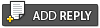 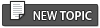 |
| Lo-Fi Version | Time is now: 26 April 2024 - 14:56 |