Installing ROTR, This is a comprehensive guide to installing and running ROTR with an O |

Installing ROTR, This is a comprehensive guide to installing and running ROTR with an O |
 26 Sep 2018, 12:25 26 Sep 2018, 12:25
Post
#1
|
|
 Group: Members Posts: 4 Joined: 18 October 2017 Member No.: 16064 |
- Valid as of 26-09-2018 -
I wrote this after discovering that there does not seem to be a current guide to installing and running Rise of the Reds on the current versions of Windows 10 and Origin. Please note that my system specs, as of writing this, are: Origin Version: 10.5.27.11381 - 0 Windows Version: 10 Pro, 1803 - Build 17134.286 NVIDIA Drivers: 398.82 DirectX: 9, 10, 11 & 12 System Specs: CPU: Intel i7 4770K RAM: 16GB DDR3 Graphics Card: Nvidia GTX960, 2GB Dedicated DDR5 (EVGA Build) I gave this information so that there is a benchmark for the last driver/OS/hardware versions that did work properly together. The following is a step-by step guide to installing Rise of the Reds on Windows 10 and Origin. Some of it may seem copy-pasted, but that is to drive home that you need to do each step. 1) Download/Install Generals and Zero Hour using Origin 2) Manually install Direct X9.0c a) go [your install path]\Command and Conquer Generals Zero Hour\__Installer\directx\redist b) delete everything except "DXSETUP.exe", "DSETUP.dll" and "dsetup32.dll" c) double click "DXSETUP.exe" to run and follow instructions 3) Run Generals and Zero Hour to ensure that everything is set up properly a) you may want to disable Origin Overlay in game by right-clicking the game in your library>Game Properties and deselecting the checkbox next to "Enable Origin In Game for Command & Conquer™ Generals and Zero Hour" 4) Download and unzip the following into separate folders: a) ROTR 1.85 b) ROTR Patch 1.86 c) ROTR Public Build 1.87_2.0 (latest internal build from SWR - requires account) 5) Install ROTR 1.85 a) Open the extracted folder and right-click the "ROTRBeta_185.exe" file, click on "Run as Administrator" b) (from the official SWR installation instructions): -Follow the instructions in the installation carefully and make sure that you install the game in the Second Zero Hour folder not the main one. -Example "C:\Program Files (x86)\Origin Games\Command and Conquer Generals Zero Hour\Command and Conquer Generals Zero Hour\" 6) Test-Run the mod a) Make sure that your Origin client is logged in and open, does not need to be online - this is important as there are no scripts included in the mod to automatically run Origin b) Find and run the "Rise of the Reds Launcher" - it should open with a menu that has the "Quickstart" and "Windowed" optioned greyed out. c) Click on "Launch" - nothing will happen (this is where i missed it) d) In the Origin Client, click on your Generals/Zero Hour game and start as normal, the normal Generals/Zero Hour Launcher should come up (sometimes it is minimized) e) Click on "Zero Hour" and the Rise of the Reds splash screen should come up and the game starts f) If you experience any issues at this point check your "Options.ini" file under your documents folder \Generals Zero Hour Data - the resolution should be your native resolution 7) If everything works (usually test it by playing a quick skirmish), install the ROTR Patch 1.86 a) Open the extracted folder and right-click the "ROTR_Patch_186.exe" file, click on "Run as Administrator" b) Simply follow all instructions, ensuring that the install directory remains the second Zero Hour directory as above 8) Test-Run the mod again by following the instructions in (6)) above and ensure that you can see the changes from the relevant change log 9) If everything works, install the ROTR Public Build 1.87_2.0 which is the latest build and completely changes the game. a) Open the extracted folder and right-click the "ROTR_187_PB_2_0.exe" file, click on "Run as Administrator" b) Simply follow all instructions, ensuring that the install directory remains the second Zero Hour directory as above 10) Run the Public Build You will see that there are now two ROTR Launchers: the one you used in the previous steps and a new one called "RotrInternal.exe", "Rise of the Reds Internal Launcher" or "Rise of the Reds Public Build" (the latter on the desktop). a) Make sure that your Origin client open b) Find and run the "Rise of the Reds Internal Launcher" c) Click on "Launch" - nothing will happen d) In the Origin Client, click on your Generals/Zero Hour game and start as normal, the normal Generals/Zero Hour Launcher should come up (sometimes it is minimized) e) Click on "Zero Hour" and the Rise of the Reds splash screen should come up and the game starts f) You will know that you were successful if the menu video is of a building with a Russian flag and Russian units defending it, reminiscent of the original Generals menu video |
|
|
|
 Goshawk4884 Installing ROTR 26 Sep 2018, 12:25
Goshawk4884 Installing ROTR 26 Sep 2018, 12:25
 WhiteMetalSesa So I followed all your steps but I cant play the P... 26 Oct 2018, 16:00
WhiteMetalSesa So I followed all your steps but I cant play the P... 26 Oct 2018, 16:00
 Skitt probably options.ini needs doing.
https://forums.c... 27 Oct 2018, 3:56
Skitt probably options.ini needs doing.
https://forums.c... 27 Oct 2018, 3:56
 WhiteMetalSesa Actually I did a reinstallation of the game and th... 27 Oct 2018, 12:09
WhiteMetalSesa Actually I did a reinstallation of the game and th... 27 Oct 2018, 12:09
 Ecallir Can someone help me? When I press Launch button in... 14 Jan 2019, 19:41
Ecallir Can someone help me? When I press Launch button in... 14 Jan 2019, 19:41

 Goshawk4884 QUOTE (Ecallir @ 14 Jan 2019, 20:41) Can ... 15 Jul 2019, 10:55
Goshawk4884 QUOTE (Ecallir @ 14 Jan 2019, 20:41) Can ... 15 Jul 2019, 10:55
 Goshawk4884 Sorry for never checking here again
I'm glad ... 15 Jul 2019, 10:52
Goshawk4884 Sorry for never checking here again
I'm glad ... 15 Jul 2019, 10:52
 Escobar001 Where can I find 1.87? 25 Aug 2019, 14:48
Escobar001 Where can I find 1.87? 25 Aug 2019, 14:48

 Maelstrom QUOTE (Escobar001 @ 25 Aug 2019, 15:48) W... 25 Aug 2019, 21:06
Maelstrom QUOTE (Escobar001 @ 25 Aug 2019, 15:48) W... 25 Aug 2019, 21:06
 LaggiesJR So I'm stuck on step 5) and 6). I've prope... 1 Mar 2020, 16:57
LaggiesJR So I'm stuck on step 5) and 6). I've prope... 1 Mar 2020, 16:57
 havoc1482 Yeah, ive done everything on here. I've been d... 29 Mar 2020, 17:24
havoc1482 Yeah, ive done everything on here. I've been d... 29 Mar 2020, 17:24
 imh Thank you for these directions! Worked like a ... 3 Apr 2020, 15:05
imh Thank you for these directions! Worked like a ... 3 Apr 2020, 15:05
 Md Samiur I can't see and play Mission option on ROTR. 22 Oct 2020, 11:16
Md Samiur I can't see and play Mission option on ROTR. 22 Oct 2020, 11:16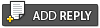 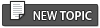 |
| Lo-Fi Version | Time is now: 23 April 2024 - 17:11 |