Right now I am trying to scale up the AVChinook model by importing it into RenX using Coolfile's import tool. I preserve the bones by selecting all of them and checking ExportTransform in the W3D Tools.
Next step is to reapply the propeller texture to maintain the texture's alpha channel in-game which is where everything begins to fail.
The propeller texture I use is the basic AVComanche_p.tga texture as intended.
I follow Sleipnir's guide:
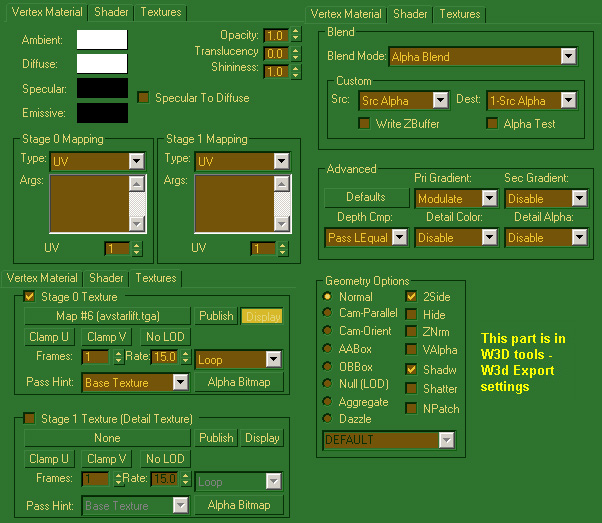
I also make sure both the DDS and TGA version of the same texture are placed in the texture directory in my Zero Hour folder.
Every. Damn. Time. It fails to work and in-game and in the W3D viewer, the propellers of the Chinook no longer has the transparency it needs and the whole thing ends up looking like large black triangles spinning around the chopper.
Things I Tried:
1) Created a new material with the correct settings and applied the texture by clicking Assign Material to Selection
2) Dragged the same newly created material from the Material Navigator onto the propellers.
3) Dragged the DDS version of AVComanche_p from the Material Navigator's File System tab directly onto the propellers.
What the hell am I doing incorrectly?
Am I supposed to be using the DDS or TGA texture?
Am I dragging the wrong thing onto the model from the Navigator?
Am I supposed to be dragging anything at all?


